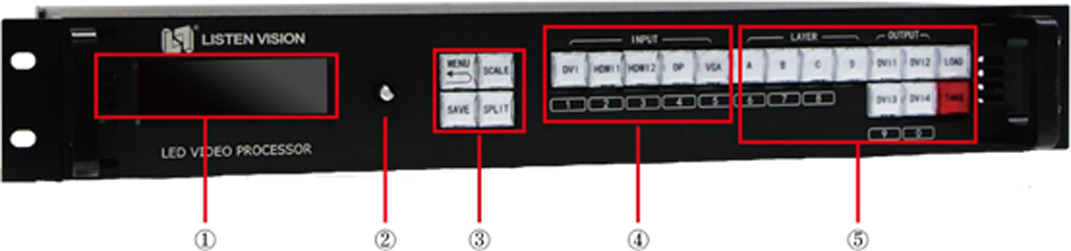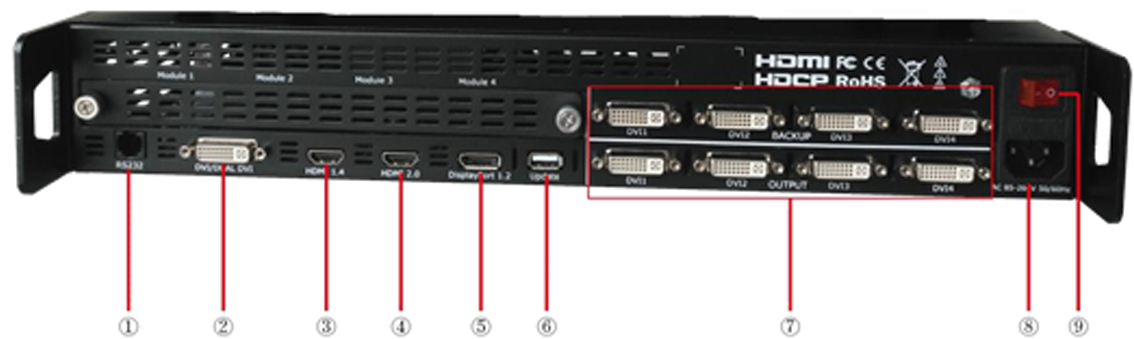Led Video Processor VXP4K là dòng sản phẩm cao cấp nhất của listen hiện nay, hỗ trợ đa ngõ vào với độ phân giải 4k,60 khung hình trên giây. Ngõ ra kiểm soát màn hình LED lên tới 10 triệu điểm ảnh với 8 đường DVI (4 backup).
Đặc điểm nổi bật của bộ xử lý hình ảnh LS-VXP4K:
- Có 5 giao diện đầu vào bao gồm :1 * DVI / Dual-DVI (double-link-4K @ 30HZ), 1 * HDMI1.4 (4K @ 30HZ 1 * HDMI2.0 (4K @ 60HZ) ,1 * DP1.2 (4K @ 60HZ )1 * VGA
- Có 8 giao diện đầu ra bao gồm sao lưu :4 * DVI 4 * DVI. 
- Hỗ trợ DP1.2, HDMI1.4, HDMI2.0, 4K @ 60Hz input
- Hỗ trợ EDIDM anagement, tiêu chuẩn 2K hoặc 4K @ 60HZ
- Hỗ trợ bất kỳ độ phân giải tùy chỉnh nào với bất kỳ siêu rộng và cực cao
- Hỗ trợ tín hiệu chuẩn 2K và 4K chuyển đổi liền mạch với bản xem trước
- Hỗ trợ đầu vào video 2K chuẩn
- Hỗ trợ 4 đầu ra dự phòng
- Hỗ trợ thiết kế mô-đun tùy chọn
- Hỗ trợ điều khiển trung tâm với giao thức mở
BẢNG ĐIỀU KHIỂN PHÍA TRƯỚC
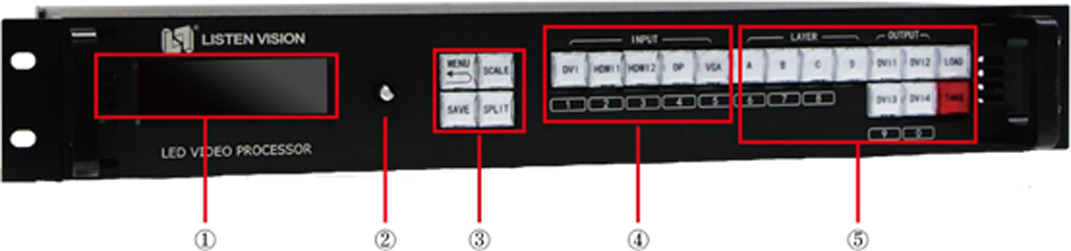
Mặt trước bảng điều khiển VXP4K
① : Bảng điều khiển
② : Núm xoay: Nhấn có nghĩa là ENTER hoặc OK. Xoay để lựa chọn hoặc điều chỉnh.
③ : Chức năng : menu / trở lại, tỷ lệ, lưu, chia
④ : Giao diện đầu vào: 1 * DVI , 2 * HDMI , 1 * DP , 1 * VGA
⑤ : Giao diện lớp và đầu ra: ABCD, 4 * DVI
BẢNG ĐIỀU KHIỂN PHÍA SAU
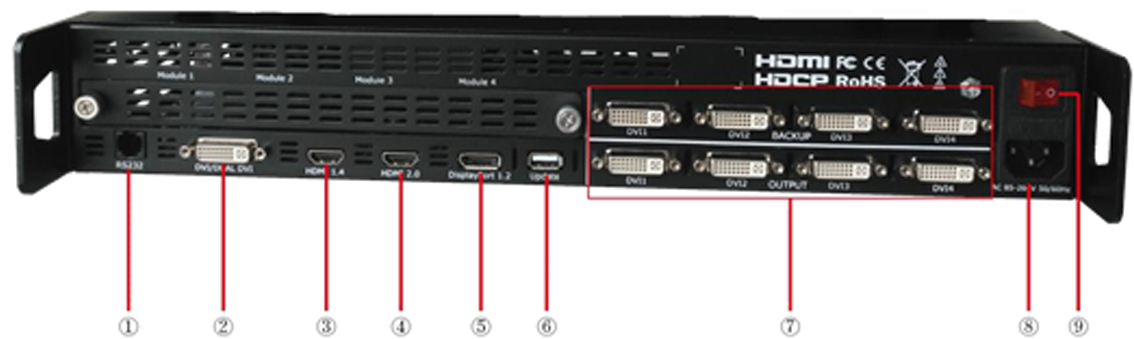
Mặt sau bảng điều khiển VXP4K
① : RS232: máy tính chủ hoặc giao diện thiết bị trung tâm
② : Giao diện DVI / Dual-DVI
③ : Giao diện HDMI1.4
④ : Giao diện HDMI2.0
⑤ : Giao diện cổng hiển thị1.2
⑥ : USB: giao diện máy chủ
⑦ : Giao diện DVI: DVI1, DVI2, DVI3, DVI4,DVI1backup,DVI2 backup
Xem thêm :
Menu Structure
Standard Output
Four Port Output
Preview Split
Multiple In Multiple Out
System Setting
Language
Output Resolution
The default output resolution is 1920*1080*60. If one sending card width is no more than 1920, height is not more than 1080, there is no need to do resolution setting. If the sending card resolution is more than 1920*1080, please set the resolution which is higher than sending card.
For example: If the user has 4 displays, which use 4 sending card, the resolutions are as below:
1728*768,2432*864,2432*864,1728*768
The device resolution should be higher than the sending card. Please note when choosing the resolution.
The width should choose the widest display, while above display is 2432;
The height should choose the highest display, while above display is 864.
So we choose the resolution 2560*960, as the width should be more than 2432 and the height should be more than 864.
Operation Steps:
Step 1:
Press MENU button, select the OUPUT and enter.
Step 2:
Please search the 2560*960 output resolution.
Step 3:
Select the resolution and revise, which needs around 10 seconds.
Step 4:
When the revised arrow disappears, press MENU to home page to check whether it succeeds.
Four Port Split
Four Port Split Mode: It is the split of DVI 1, DVI2, DVI3, DVI4 output port. DVI1 Output pot is the far left and uppermost screen. Horizontal 1/3 split is same as the Horizontal 1/4 parameter setting; while Vertical 1/3 split is same as the Vertical 1/3 parameter setting.
2:2 Splicing
If the user has 4 LED display, whose top left display is 1792*768, top right display is 1536*768, bottom left 1792*960, bottom right 1536*960, needs to setup split to 3328*1728.
Operation steps:
Step 1:
Choose Split Mode: Press Menu button, enter into 4 port split by knob and select field split.
Step 2:
Choose the output resolution.( if any display is lower than 1920*1080, there is no need to operate this step). The top left display is 1792*768; the top right display is 1536*768; the bottom left display is 1792*960; the bottom right display is 1536*960. As any display width is no more than 1920, display height is no more than 1080, so the user no need to setup the output resolution.
Step 3:
After Field split setting, set total width to 3328.
Step 4:
Set the display total height to 1728.
Step 5:
Set the first display width to 1792.
Step 6:
Set the first display height to 768.
Step 7:
Confirmed to SAVE TO PORT to finish split setting.
There is no need to set the Second, third and fourth display, the device will calculate itself.
Horizontal 1/4 (Same as Horizontal 1/3)
If the user has 4 LED display 1344*1440, 1536*1440, 1536*1440, 1344*1440 (from left to right), needs to setup split to 5760*1440
Operation steps:
Step 1:
Choose Split Mode: Press Menu button, enter into 4 port split by knob and select 1/4 horizontal split.
Step 2:
Choose the output resolution.( if the display is no more than 1920*1080, there is no need to operate this step). The screen height is 1440, so the user needs to setup 1536*1440 @ 60Hz.
Step 3:
After horizontal 1/4 setting, set total width to 5760.
Step 4: Set total width to 1440.
Step 5: Set the first display width to 1344.
Step 6: Set the second display width to 1536.
Step 7: Set the third display width to 1536.
Step 8: Confirmed to SAVE TO PORT finish split setting.
There is no need to set the fourth display, the device will calculate itself.
Preview Split
Two Port Split is the preview mode. DVI1 and DVI2 output is the main output; DVI3 and DVI4 is the Preview output.
Horizontal 1:1
If the user has two displays, the left display is 1792*960, the right display is 1536*960, which needs display split to 3328*960 and preview and take out.
Operation steps:
Step 1:
Choose Split Mode: Press Menu button, enter into two port split by knob and select Horizontal 1/2 mode.
Step 2:
Choose the output resolution.( if any display is lower than 1920*1080, there is no need to operate this step). The left display is 1792*960; the right display is 1536*960. Any display width and height is no more than 1080, so the user doesn’t need to setup the output resolution.
Step 3:
After Horizontal 1/2, set total width to 3328
Step 4:
Set the total height to 960.
Step 5:
Rotate to the next page, set the first display with to 1728.
Step 6:
Confirmed to SAVE TO PORT to finish split setting.
There is no need to set the Second display, the device will calculate itself.
Vertical 1:1
If the user has two displays, top display is 1792*1152, the bottom display is 1792*960, it needs display split to 1792*2112 and preview setting and take out.
Operation steps:
Step 1:
Choose Split Mode: Press Menu button, enter into two port split by knob and select 1/2 vertical mode.
Step 2:
Choose the output resolution.( if any display is lower than 1920*1080, there is no need to operate this step). The top display is 1792*1152; the bottom display is 1792*960. The top display height is more than 1080, so the user needs to setup the output resolution to 2048*1152*60HZ. (The steps is details, please review to output resolution page).
Step 3:
After Vertical 1/2, set total width to 1792
Step 4:
Set the total height to 2112.
Step 5:
Set the first display height to 1152 (the top display is viewed as the first display)
Step 6:
Confirmed to SAVE TO PORT to finish split setting.
There is no need to set the Second display, the device will calculate itself.
Individual output
In the individual output working made
4 outputs on VXP4K could control 4 different screens separately, any of the four pictures could be adjusted individually, including the source signal, picture size etc.
EG. 4 screens of different size 2880*384, 2560*576, 2304*768, 1024*768, how to make them to display different pictures or the same picture.
a. Press MENU button, turn the knob to find the individual output, enable this function.
b. Set resolution according to the widest and highest screen, the widest is 2880 and highest 768, so it should be 2880*768@60.
c. Select the source signal of each output, select DVI as source signal for 4 ports, the outputs port DVI1/2/3/4 are layer ABCD separately.
Press layer A and choose DVI to change the source signal for DVI1 into DVI, it is the same way to change source signals for layer BCD.
d. After source signal changed, adjust the size of the ABCD layers into 2880*384, 2560*576, 2304*768, 1024*768
Note! Size adjustments would not be valid until all parameters saved to the port.
e. Press SAVE to save all above settings to saving mode 1, now the four screens are showing the same picture.
f. Change source signal for layer ABCD separately, (find how to do it in “c.”), save it to saving mode 2, the four screens are displaying 4 different pictures.
g. By loading saving mode 1 / 2 could easily switching the four screen to display four same picture or four different ones
EDID Management
One display 3072*1536 needs pixel to pixel effect. How to set if the computer only has the resolution 3840*2160 but not 3072*1536? The answer is EDID management.
Operating steps:
Press Menu Button, and enter into EDID Management by knob.
Press EDID input interface by knob (The adjustable interface can be revised). Now we take HDMI2.0 for an example to revise input interface EDID.
Select HDMI2.0 interface and enter,
The user can choose standard HDMI2.0(4K60HZ) HDMI1.4(4K30HZ) Or HDMI1.3(2K) if the resolution is standard. But the user needs to customize EDID for the example, so choose CUSTOM.
When entering into CUSTOM, press the numbers 3072, 1536 and 60 to finish the EDID setting.
After that, the user checks back to the home page ( Some computers take effects after reconnection the cables).
System Setting
Output Brightness:Adjust output brightness0-255 steps by knob.
Output interface select: Use to copy the output setting.
Foe example: DVI2 output of the device is broken. If wanting to split by 3 output, the user can change DVI4 into DVI2 setting.
Factory Reset: Reset to its factory setting
System information:Use can view the device version
Language:This device supports Chinese and English.
1. Chúng tôi sẽ giao hàng miễn phí trong tp HCM và những nơi khác xin vui lòng liên hệ. Thông thường chúng tôi giao hàng bằng chuyển fax nhanh với những công ty uy tín như VIETTEL, VNPT, NEWPOST...
2. Hàng hóa được giao sau khi thanh toán được xác nhận.
3. Chúng tôi không chịu trách nhiệm cho bất kỳ tai nạn, sự chậm trễ hoặc các vấn đề khác là trách nhiệm của dịch vụ vận chuyển.
4. Khách hàng vui lòng kiểm tra hàng hóa : số lượng, chủng loại, hư hỏng,...
Quý khách có thể thanh toán bằng cách chuyển khoản cho chúng tôi theo thông tin dưới đây:
Tên tài khoản: Công ty TNHH Công Nghệ Việt Tin
Ngân hàng: ACB - Chi Nhánh TPHCM
Số tài khoản:57557599
hoặc tk cá nhân:
chủ tài khoản: Võ Đành
Ngân hàng: ACB - Chi Nhánh TPHCM
Số tài khoản:175155529
Ngân hàng sacombank:
Chủ tk: Nguyễn Vũ Hạnh Đoan
STK: 0601.3601.9867 PGD 95 Lê Quang Định, tphcm.
Ngân hàng Techcombank:
Chủ tk: Nguyễn Vũ Hạnh Đoan
stk: 1903 0784 340012 PGD Lê Quang Định, tphcm.
Ngân hàng Vietcombank:
chủ tk: Nguyễn Vũ Hạnh Đoan
stk: 0071 0011 32123 PGD Lê Quang Định, tphcm.
Khi chuyển khoản, Quý khách vui lòng ghi rõ Tên, số điện thoại, Tên ngân hàng và số tiền chuyển khoản trong email hoặc tin nhắn và gửi lại cho Viettin (email: info@congngheled.com, – hotline:0933772568), sau khi xác nhận giao dịch thành công, chúng tôi sẽ thông báo đến quý khách thời gian giao hàng.